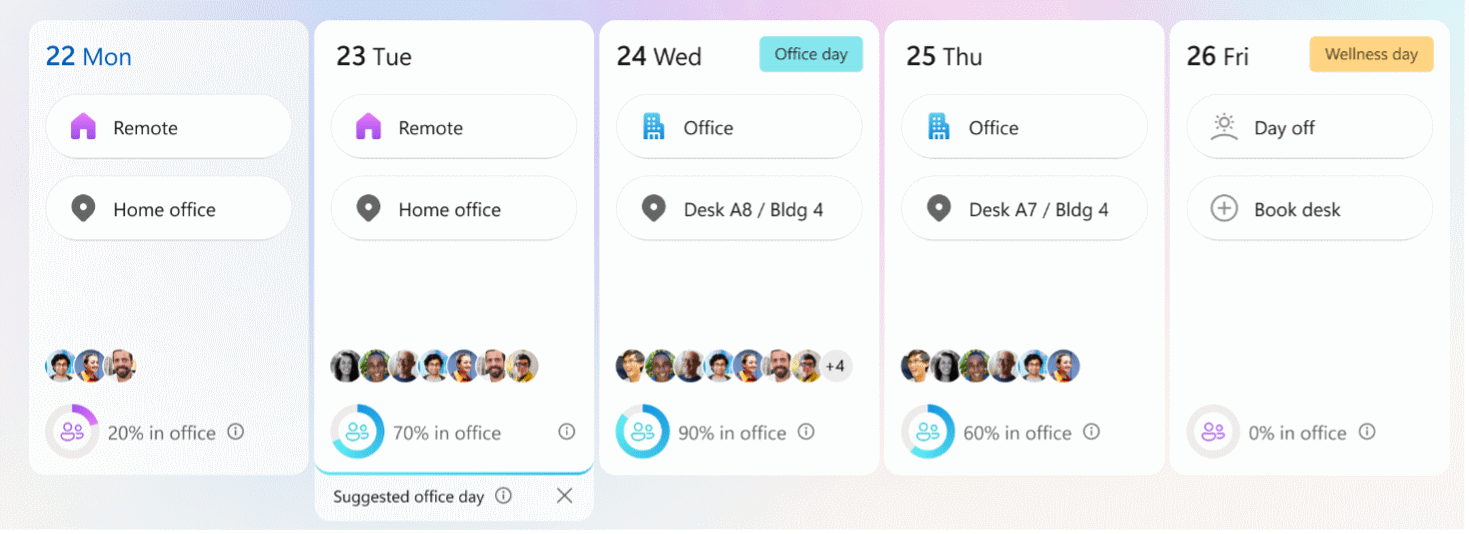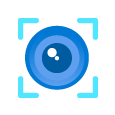🔥🔥🔥 Hot off the press!!! 🔥🔥🔥On Friday, Microsoft released a deployment guide for Microsoft Places. They also shared information about the Microsoft Places Public Preview Program, which you can opt in to now!
This is something I’ve been waiting for, since the day Places was first announced.
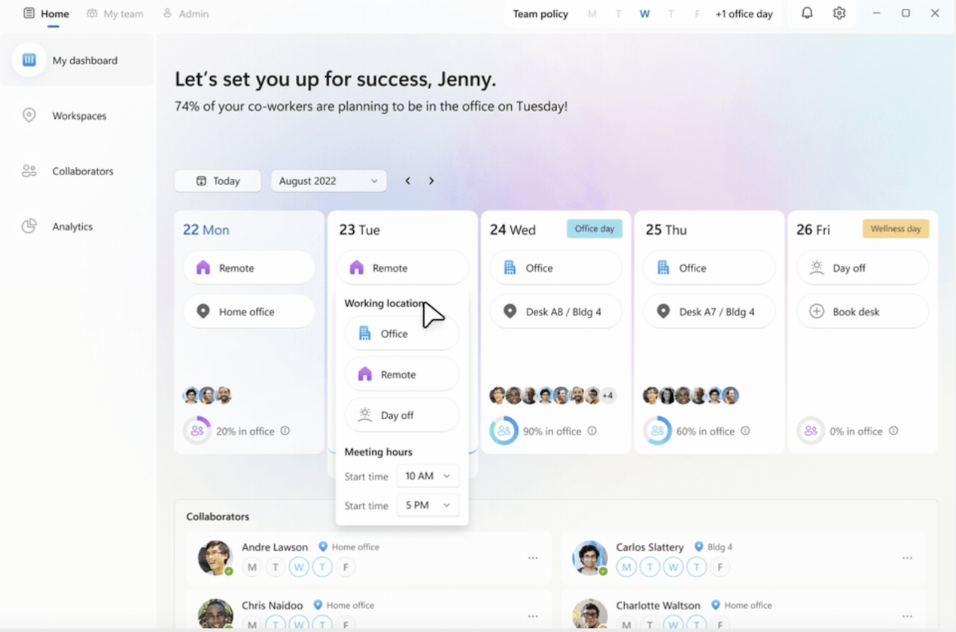
But what is Microsoft Places? Places is a new connected workplace app that reimagines flexible work
Places brings new life to flexible work by successfully unlocking closer connections between teams and colleagues, elevating an improved workplace experience, and driving confident decision-making related to space optimization.
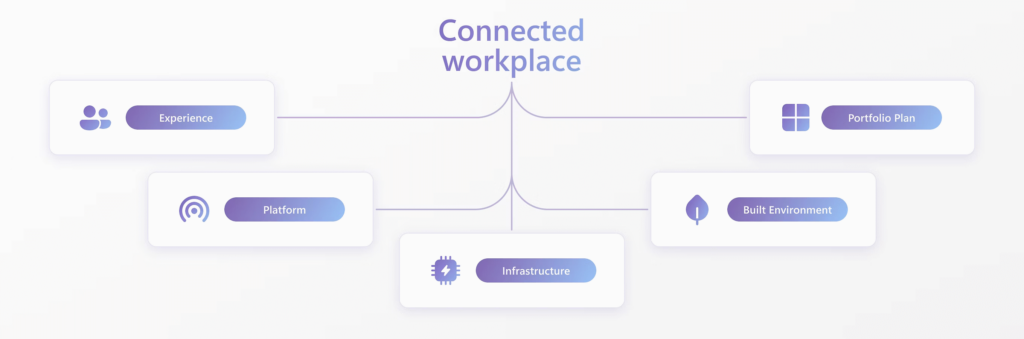
Reimagine where and how you work
Keeping pace with all the ways the workplace has evolved in recent years means rethinking and strengthening how people connect in physical and digital spaces. Foster a truly connected workplace with Microsoft Places – a modern solution for today’s needs with the flexibility to adapt to tomorrow’s needs.
Pre-requisites for Microsoft Places
Licensing
Places requires one of the following subscriptions:
- Microsoft 365 Business Standard
- Microsoft 365 Business Premium
- Microsoft 365 E3
- Microsoft 365 E5
- Microsoft 365 A3
- Microsoft 365 A5
- Microsoft 365 E3, E5, A3, or A5 Extra Features, when combined with a corresponding Office 365 or Microsoft 365 plan.
Step 1 – Confirm Exchange permissions
Microsoft Places relies on Exchange mailboxes as the foundational infrastructure for coordinating schedules and booking resources such as rooms or workspaces. IT Admins must be assigned the Exchange administrator role to manage Exchange-related configurations for Microsoft Places.
Places cmdlets that manage your tenant settings or other places like Building and Floor require the TenantPlacesManagement role.
Use the following cmdlet to evaluate what roles are currently assigned:
Connect-ExchangeOnline
Get-ManagementRoleAssignment -Role TenantPlacesManagement -GetEffectiveUsers | Where {$_.EffectiveUserName -Eq "Rob Watts"}
Looking good so far… 👍✅
Step 2 – Update PowerShell
To configure capabilities and enable users with Microsoft Places, ensure the latest version of PowerShell is installed to PowerShell 7. Follow these steps to update your PowerShell:
- Run the following command in PowerShell:
winget search Microsoft.PowerShell- Run the following command to install PowerShell or PowerShell Preview using the ID parameter:
PowerShell
winget install --id Microsoft.Powershell --source wingetPowerShell Preview
winget install --id Microsoft.Powershell.Preview --source wingetStep 3 – Install the Microsoft Places module
Note: At the time of writing this blog post, the latest pre-release on PowerShellGallery.com was 0.28.0-alpha (This version does not have all of the parameters needed to deploy Places. Check the latest release on PowerShell Gallery before running the PowerShell command. Confirmed working 0.32.0-alpha
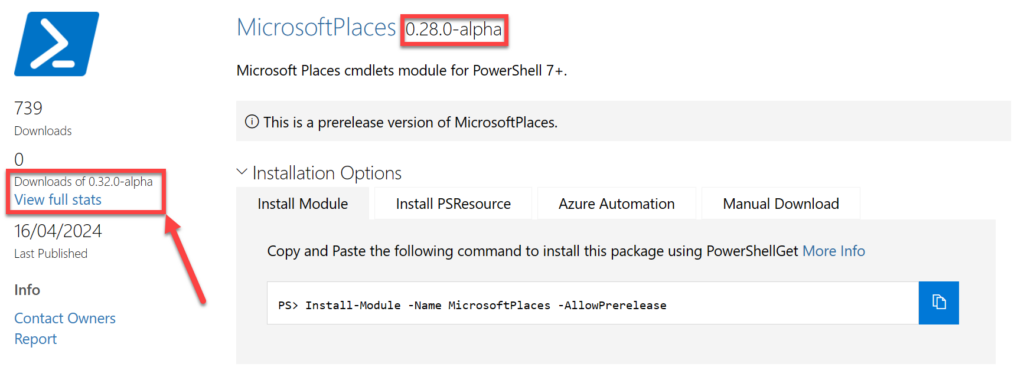
- Run PowerShell (v7).
- Install the latest Places PowerShell client using the following cmdlet:
Install-Module -Name MicrosoftPlaces -RequiredVersion 0.32.0-alpha -AllowPrerelease -Force.If you got this far… you’ve completed the pre-requisites. 👍 Now it’s time to deploy Places… I’m excited.
Deploy Microsoft Places
These steps will provide Places to your users and enable Workplans. This will help facilitate hybrid work coordination, employees can communicate their work location (e.g. ‘in-office’ or ‘remote’) for specific days of the week via Workplans.
These cmdlets are available to tenants to enable or onboard to Places Public Preview. By default, the Calendar features will be available to users. The following cmdlets are used by the tenant admins to enable buildings, apps, and location sharing controls.
As the Exchange administrator, you can enable Places for all members of your tenant or to a select subset via mail-enabled security group.
Enable Places for all users in your tenant
In the latest version of PowerShell (v7) , run the following cmdlet to connect to Places:
Connect-MicrosoftPlaces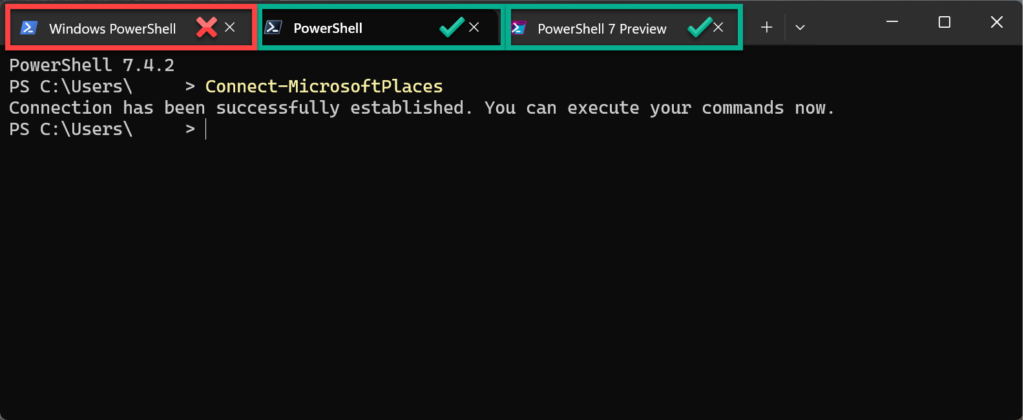
Enable Places Web app and Places Mobile app for all users
To enable Places Web app and Places Mobile app for all users, run the following cmdlet in PowerShell:
Set-PlacesSettings -Collection Places -EnablePlacesMobileApp 'Default:true'
Set-PlacesSettings -Collection Places -EnablePlacesWebApp 'Default:true'Enable Places to a subset of users in your tenant
Places can be enabled for specific employees within your company by utilising a mail-enabled security group. You must add or remove users through the mail-enabled security group created – in most cases this should be immediate, but for users and groups new to the tenant (or have not been active), this could take up to 1 day.
Connect to the Microsoft Places service in PowerShell by running the following command:
Connect-MicrosoftPlaces Run the following command to enable Places for a mail-enabled security group, which includes all users requiring access to Places and users in the analytics group:
Set-PlacesSettings -Collection Places -EnablePlacesWeb ‘Default:false,OID:<Mail enabled Security Group ObjectID>@<TenantID>:true’
Set-PlacesSettings -Collection Places -EnablePlacesMobileApp ‘Default:false,OID:<Mail enabled Security Group ObjectID>@<TenantID>:true’Verify who has access to Places
You can verify the above commands worked by running the following command:
Get-PlacesSettings -Collection Places -ReadFromPrimary
Note: It may take up to 1 day for users to gain access
You’ve deployed Microsoft Places, and will have access to the following features of Microsoft Places.
- Location Plans: Allow employees to share their proposed location schedule and see who else is attending in-person.
- In-Person Meetings: Easily communicate your intention to work together with an in-person meeting invite.
- Hybrid RSVP: Meeting participants can share whether they attend in person or remote.
- Peek Cards: Easily see who’s coming into the office and adjust your location plan, directly from your Outlook Calendar. Receive notifications to book space on days in office.
- Expanded Presence: Add location to your presence signal to indicate when you’re in the office or a particular office.
| Places Web app | Enabling the Places Web app for your tenants is the first step in providing Places features. https://outlook.office.com/places/ |
| New Outlook | Places features are available in the latest version of Outlook. |
| Teams Public Preview | Opt-in to Teams Public Preview to enable Places location aware features in Teams. |
| Places Teams app | Places is available as a Teams app within Teams and Outlook |
| Places iOS app | The iOS app is an opt-in feature. |
Want more from Microsoft Places?
You can opt-in to the Microsoft Places Public Preview Program via this form.
Before opting in, you’ll need to review and confirm you meet the following pre-requisites:
- You are a Microsoft 365 administrator for the commercial tenant you wish to enroll.
- Your organisation must be a commercial or education organisation under an existing enterprise agreement with Microsoft.
- You have at least one of the required prerequisite plans for Places enabled on your tenant:
- Microsoft 365 Business Standard or Business Premium
- Microsoft 365 E1, E3, or E5
- Microsoft 365 A3 or A5
The following features are available for early access as part of the public preview program. Microsoft will release these features in waves as they ramp up capacity to meet demand:
- Places Finder: Book desks or rooms with the value of additional data: images of the space, floorplans, information about technology available.
- Intelligent Booking: Receive recommended rooms or desk pools and with one select, book suggested space or browse other suggestions.
- Places Explorer: Get a singular view of the people, spaces, and experiences at each workplace location.
- Analytics features: Get access to intent and actual occupancy and utilization data.
- Auto-release policies: Allow reserved rooms to be automatically released if unoccupied.
FAQs for the program can be found here – Opt in to the Microsoft Places Public Preview Program – Deploy Office | Microsoft Learn
The official deployment guide can be found here – Deployment guide for Places – Deploy Office | Microsoft Learn and Opt in to the Microsoft Places Public Preview Program – Deploy Office | Microsoft Learn