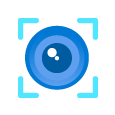Neat Pulse is your one-stop-shop for bosses of the IT world to keep tabs on their Neat gadgets. It’s a babysitter that doesn’t need a background check—dashboards for days, remote control antics, and setup so easy your grandma could do it post-bingo. Truly, Neat Pulse is the Mary Poppins of device management, practically perfect in every way. And if you’re mourning your complex relationships with old-school databases, trust me, you need Neat Pulse’s simplicity like yesterday’s leftovers need the microwave!
Neat Pulse is designed to give complete peace of mind when it comes to deploying and maintaining Neat devices. Providing IT administrators with access to a powerful management platform (Pulse Control), premium technical support (Pulse Care) and extended warranty (Pulse Cover).
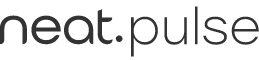
With Neat’s new support offering changing on 1st February, I thought I’d give an overview of how Neat Pulse can give you a single pane dashboard to manage all of your Neat devices. Read more about Neat’s changes here.
Let’s take a look at what Neat Pulse has to offer.
Dashboard
Starting with the Neat Pulse dashboard, which is in keeping with Neat’s “keep it simple” approach. From here you are able to see the status of our Neat devices. If needed, we are able to filter based on status, region, location, device or profile.
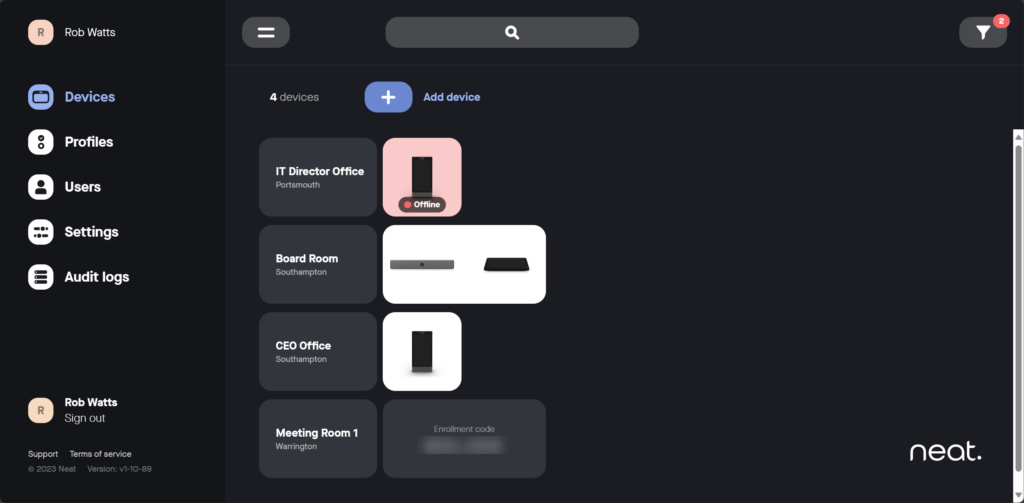
Add a device
From here you’re able to add a device to Neat Pulse, the process is truly effortless. Simply add a name for the room, space or device. Once you press continue, you’ll see an enrolment code, which you use to link your Neat devices. From this screen you can also set the location of the device, assign a profile and even add notes.
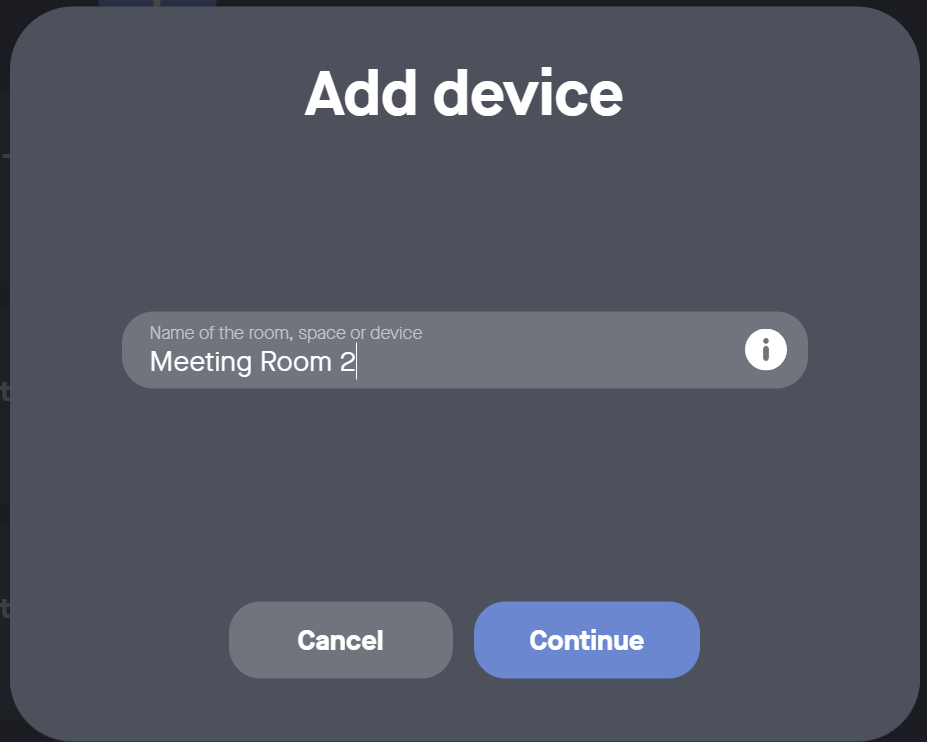
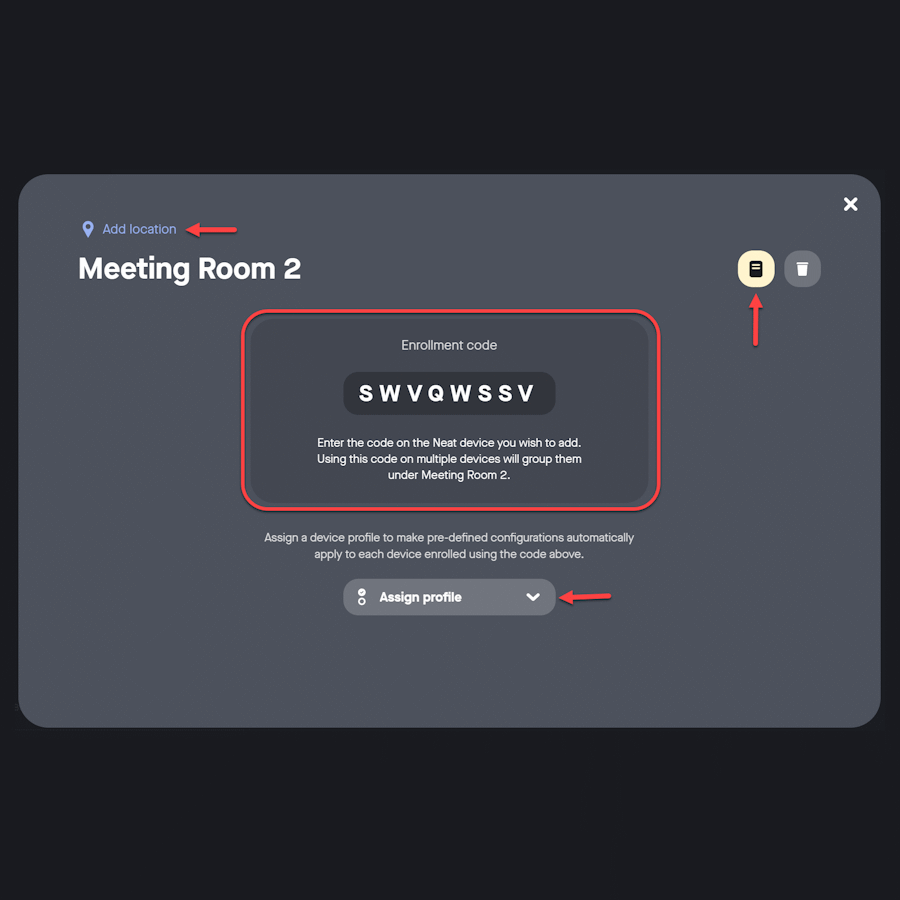
Viewing device details
By clicking on a device group, you’re able to see more details about that group, including any notes added to Neat Pulse by another administrator, the device’s current state. You can even gain insights about environmental factors from the room or space the device is in. You can also assign a profile or restart the device from this screen.
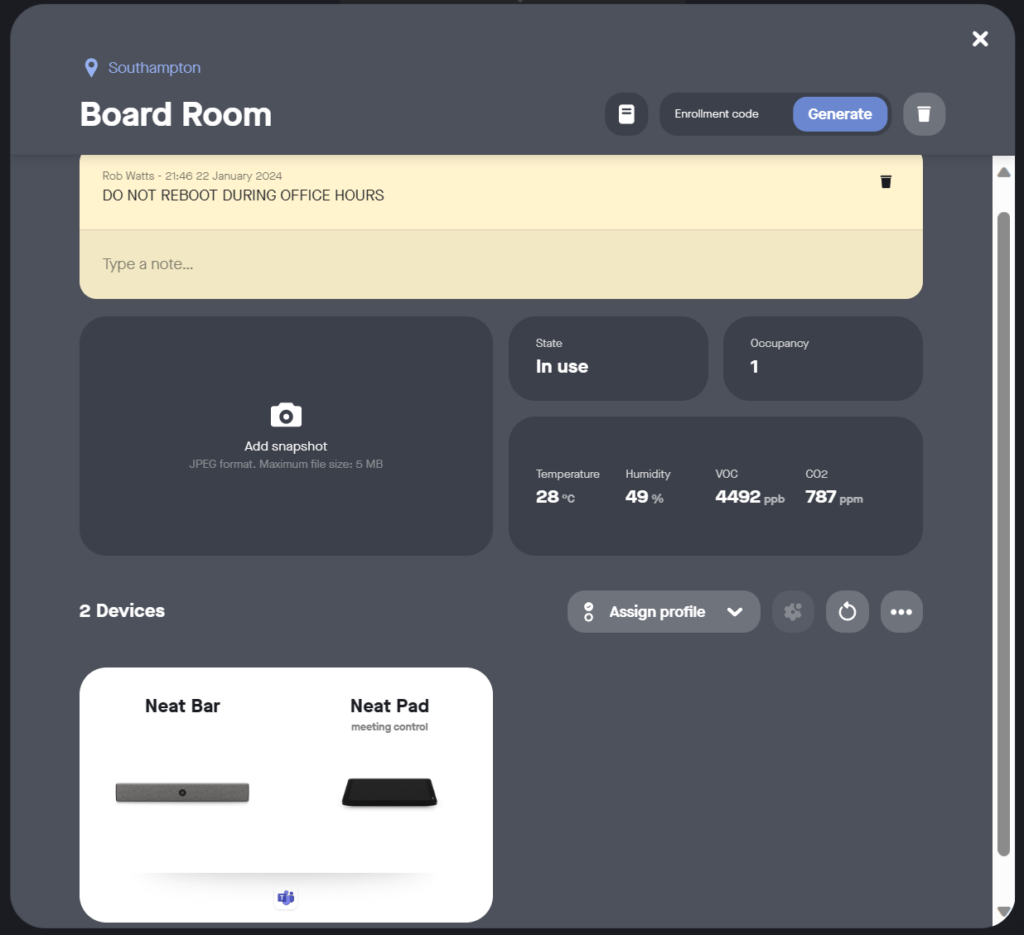
Drilling through to the devices area, not only are you able to see further details about the device, you can change settings too. View details like the serial number, software versions to the device’s network configuration. You can even change settings relating to the device’s software, display, audio and video and accessibility to name a few.
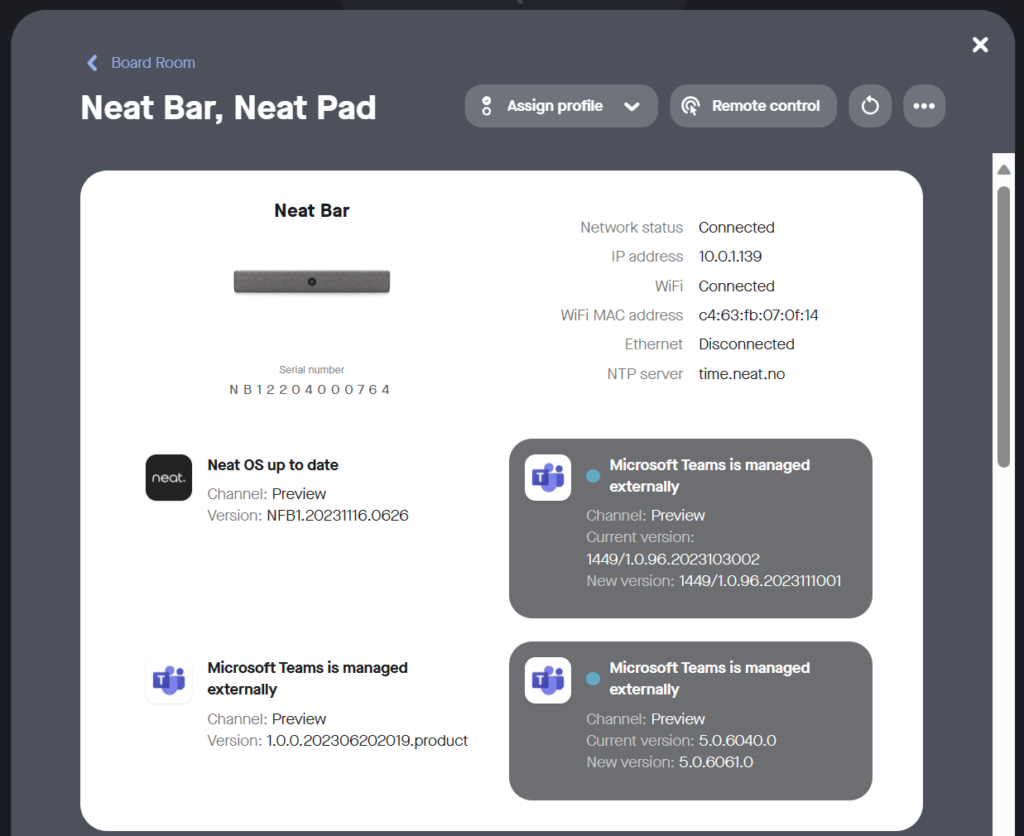
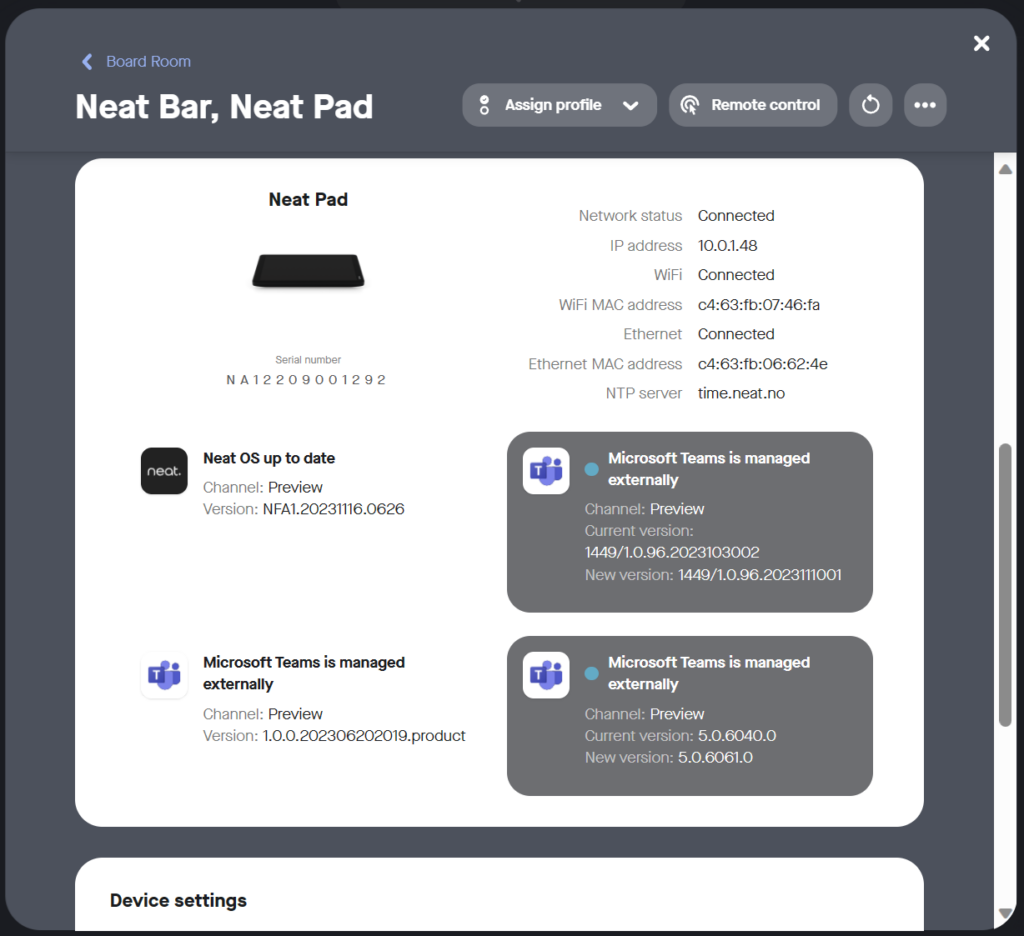
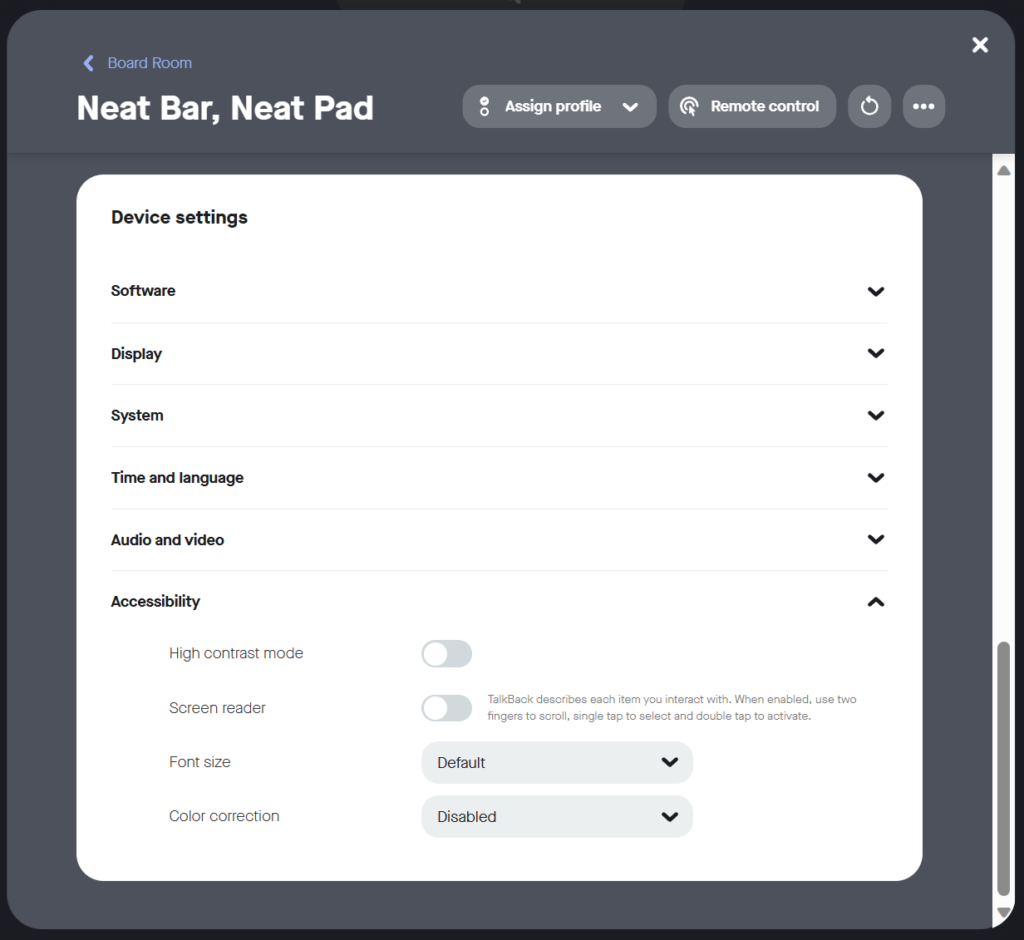
Remote Control
But wait! There’s more and this is when the fun starts. You can remotely control the device, directly from Neat Pulse, with or without someone being locally in the room (Occupants are given 15 seconds to approve via a prompt on the screen and panel before the connection is automatically approved.
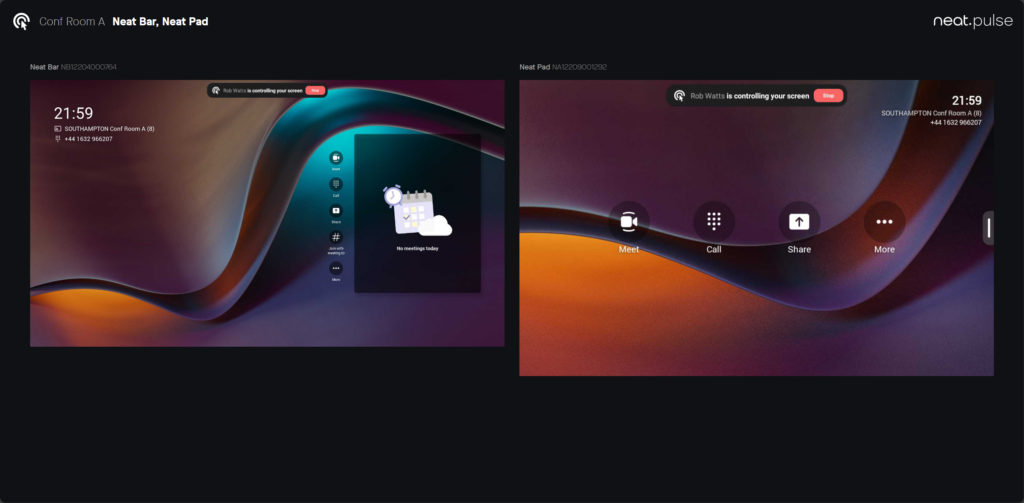
Here you’ll gain full remote control access to all paired devices. Whether it’s to troubleshoot an issue, or even provide remote white-glove service for an Executive, Neat pulse enables you to do this from the wherever you are in the world. It’s truly amazing what Neat Pulse can do.
Profiles
By selecting Profiles from the left menu, you are able to view, create and modify any device profile in use across the platform.
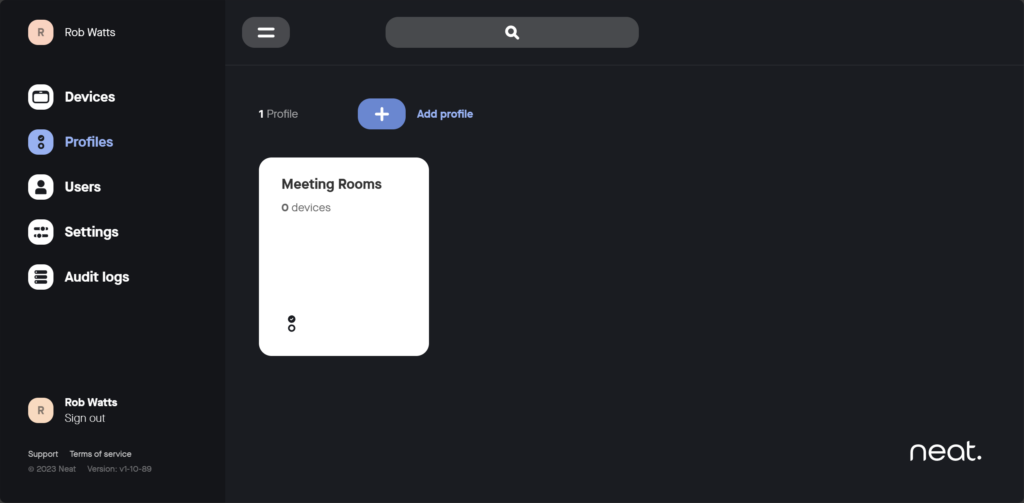
Settings
Navigating to the Settings menu, Neat’s simplicity continues. This bit is important. Neat Pulse uses three simple relationships. Here’s the first two…
Regions are linked to Locations. Locations are assigned to Devices. Make sense so far? Much easier than relationships in access databases. Right? Those were the days… ABSOLUTELY NOT!
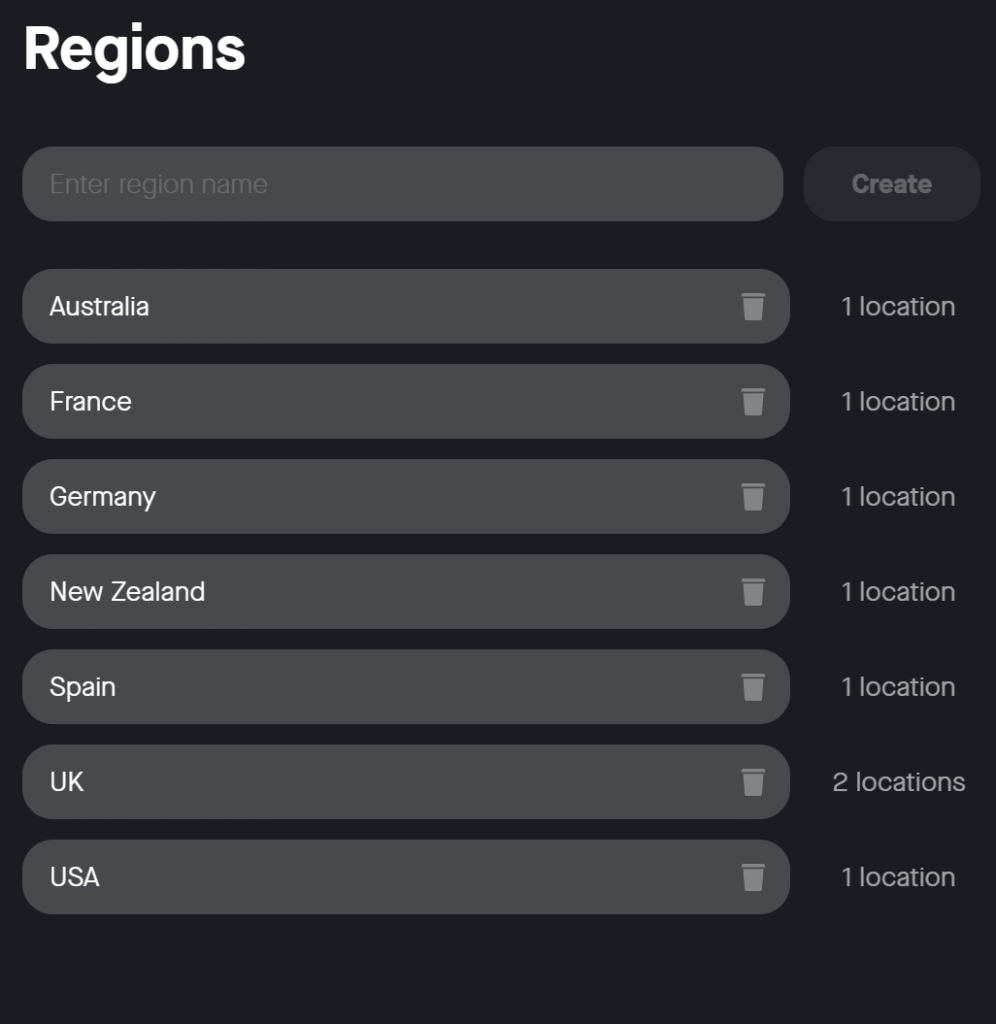
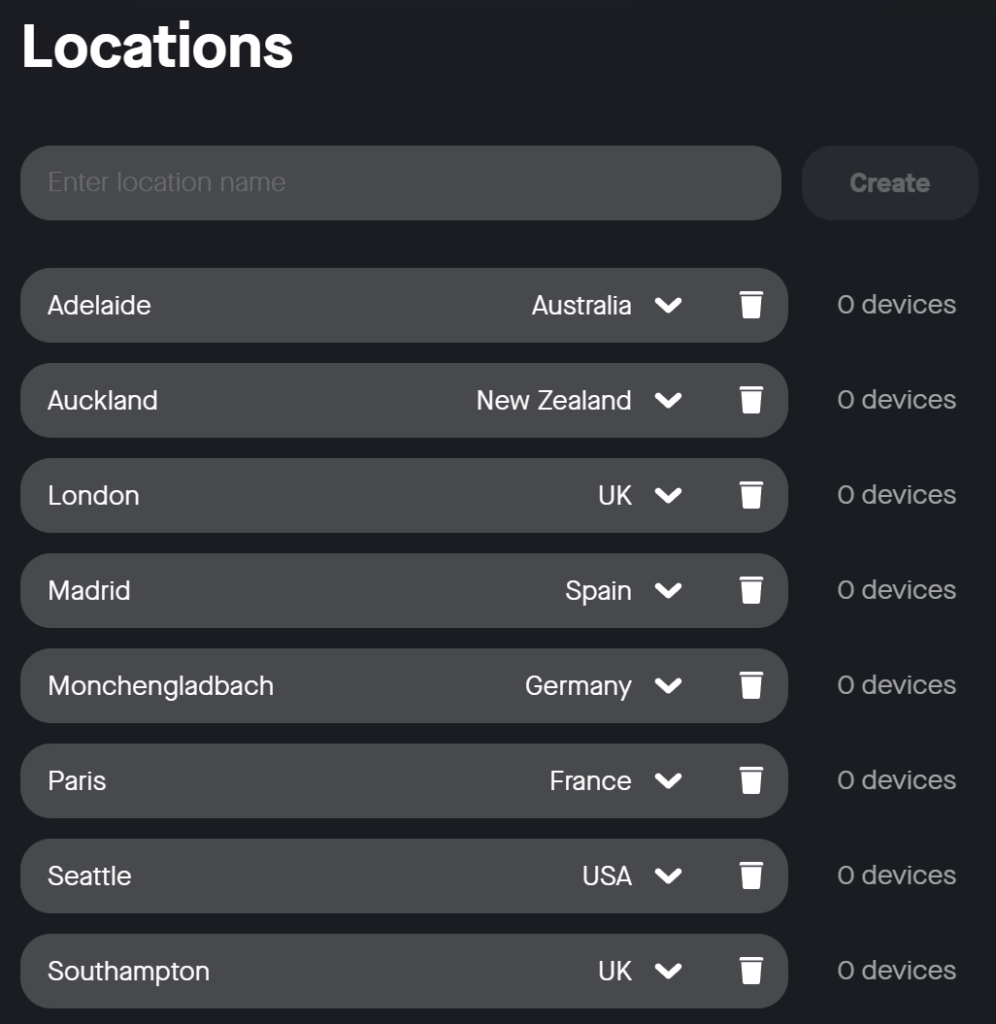
Users
The final piece of the puzzle! Users… Again following Neat’s simple but effective approach, inviting new users takes seconds. Simply type in the user’s email address, select from one of two roles (Admin or Owner). If the user is an Admin, you can select the Regions which that user has access to manage. Owners have access to all regions and click Invite. Easy peasy! And…we have our final relationship. Users are assigned to Regions.

The newly invited user will receive an email inviting them to join Neat Pulse. You’ll be able to sign into Neat Pulse using your work email and password, or by linking to your Microsoft Entra credentials (or Google’s equivalent)
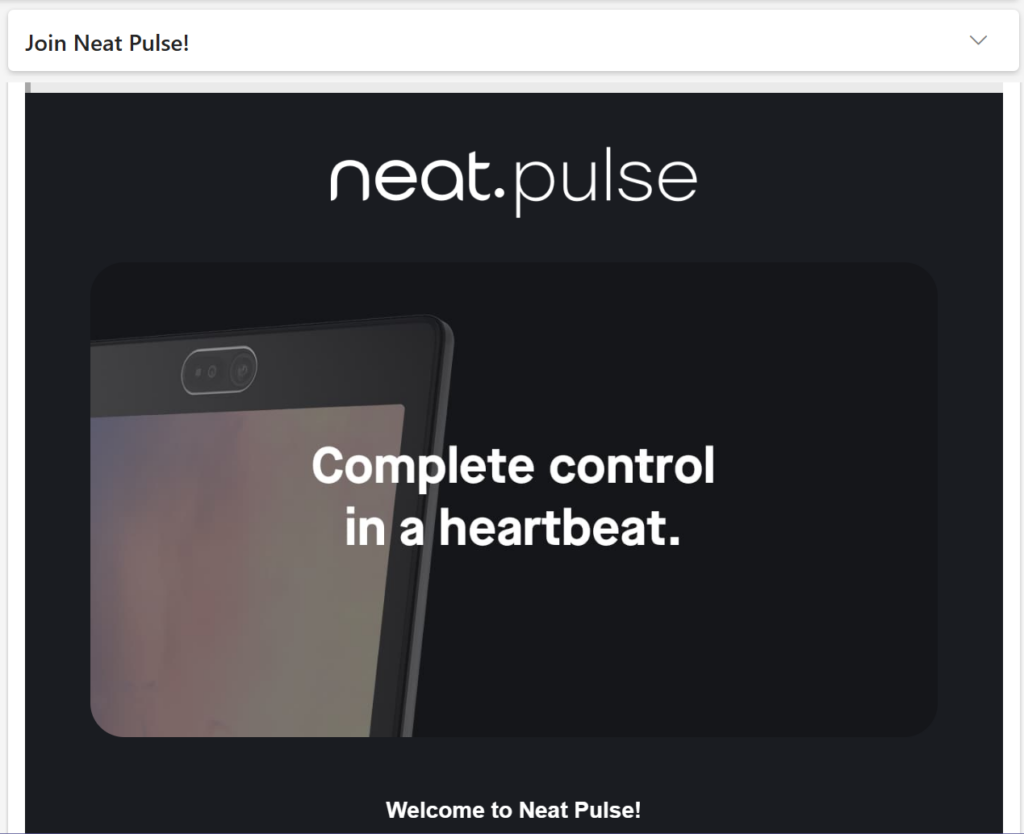
Owners will be able to see manage users from this page too. Change their roles, assign their access, which is linked to Regions, remember? Owners can even also see who hasn’t accepted their pending invite… Which does make you wonder…Why wouldn’t you accept an invite to Neat Pulse?
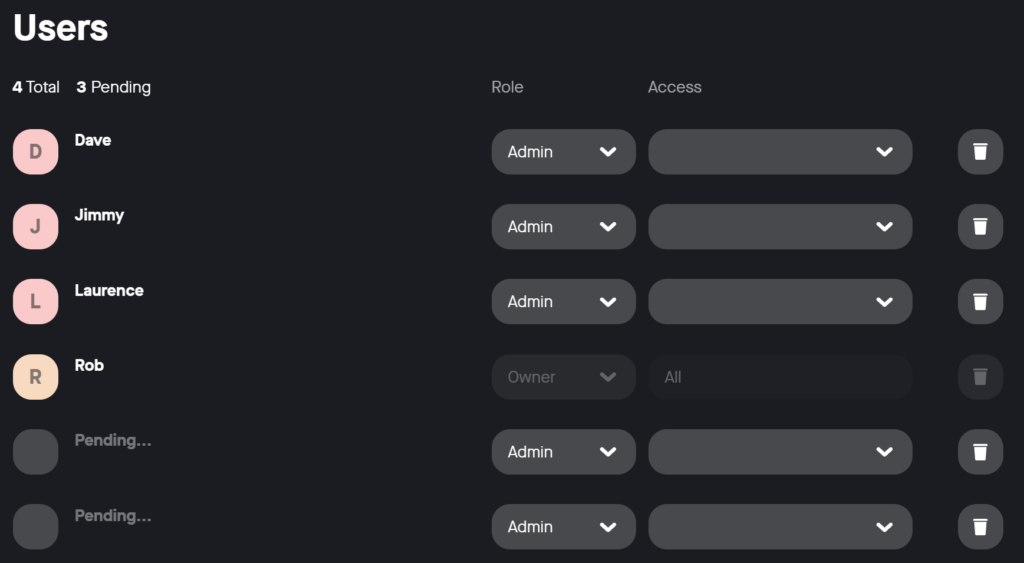
Audit logs
If you’ve made it this far, congratulations! Audit logs aren’t fun. But at least Neat make them easy! You can choose between user action logs and device change logs. You can even export the logs, if Neat’s super simple interface isn’t enough for you (or you have a lot of logs, of course!). Don’t forget, you can filter them too!
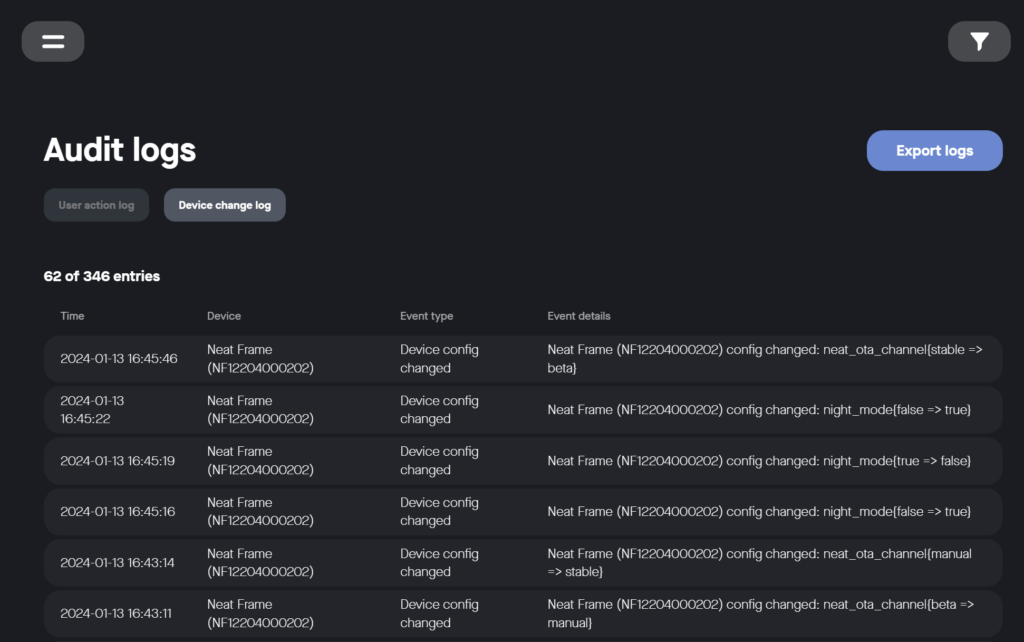
In Summary
Neat Pulse is a really simple management platform, but that doesn’t mean it’s not effective! It’s amazing how much power something so simple really has. My quick blog post, doesn’t do it justice. If you have Neat devices, Neat Pulse is the tool for you. Unlike the Kaiser Chiefs once sang, today you learned something! Now go on, never miss a beat with Neat Pulse.